Viewing Expense Headers and Expense Lines in Lightning for Events Management
- Browser
Event organizers using Lightning for Events Management can quickly view expense headers and their associated expense lines, streamlining the expense allocation process.
Admins can define a combination of Expense_Line_vod and Expense_Header_vod fields to display as columns on the Expense Headers related list of an event, enabling end users to better view expenses associated with their event.
Who Can Use This Feature?
- Platforms – Browser
- Licensing – Available to users with Events Management
- Users – Admin users, end users
Configuring Columns of the Expense Header Related List in Lightning for Events Management
Admin Users
To configure this feature for admin users:
- Ensure Lightning for Events Management is enabled.
- Grant admin users FLS edit permission to the Expense_Related_List_Fields_vod field on the EM_Event_Layout_vod object.
- Add the Expense_Related_List_Fields_vod field to the appropriate EM_Event_Layout_vod object page layouts.
End Users
To configure this feature for end users:
- Ensure Lightning for Events Management is enabled.
- Grant FLS read permission to the Expense_Related_List_Fields_vod field on the EM_Event_Layout_vod object.
Customizing Columns on the Expenses Related List
Since both Expense_Header_vod and Expense_Line_vod records display in the Expense Headers related list of an event, admin users can define fields on both objects to display as columns of the related list:
-
Create a new Veeva Message to serve as the list of fields. The Veeva Message should have the following properties:
- Message Name – Define the appropriate name
- Category = EXPENSE_FIELDS
- Type = Label_vod
- Active – Select this check box
- Language = en_US
-
Text – A semicolon separated list of up to ten fields from both the Expense_Header_vod and Expense_Line_vod objects. Use the following format:
Object1APIName.FieldName;Object2APIName.FieldName;
For example,
Expense_Header_vod.Concur_Status_vod;Expense_Header_vod.Transaction_Date_vod;Expense_Line_vod.Actual_vod;Expense_Line_vod.Committed_vod;Expense_Line_vod.Expense_Type_Name_vod;
If a field has the same API name for both objects, only enter the Expense_Line_vod version of the field. Do not include the Name field on either object in the list, as this column is automatically included.
- Navigate to the Event Layouts related list of the appropriate EM_Event_Configuration_vod record.
- Edit the appropriate EM_Event_Layout_vod record.
-
Populate the Expense Related List Fields field with the created Veeva Message using the following format:
VeevaMessageName;;Category
For example, SpeakerProgramExpenseFields;;EXPENSE_FIELDS
- Clear the Events Management cache.
Viewing Expense Headers and Expense Lines
Expense headers with associated expense lines display in an event’s Expense Headers related list as a collapsed list. Expand the expense header to display the list of the header’s associated expense lines.
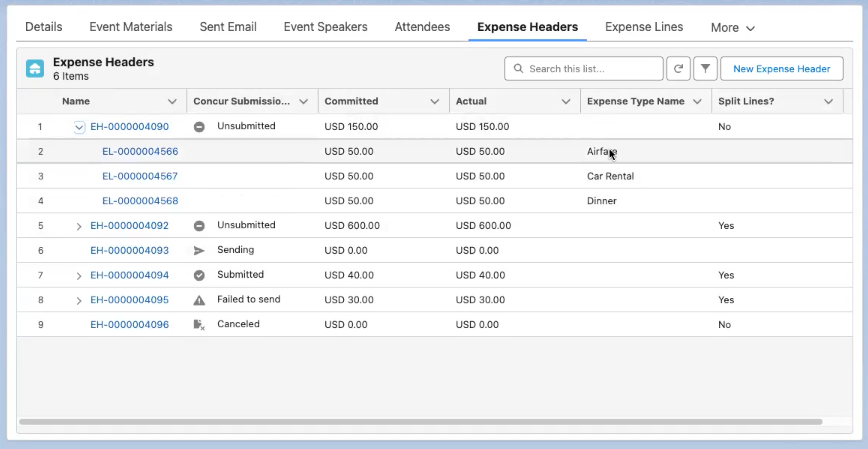
The columns of the related list display based on the configured Veeva Message. Users can sort, search, and filter this related list.
The following filters are available:
- Record Type
- Split Lines? – Filters the related list if the expense header contains a split expense. See Creating and Editing Expense Headers and Expense Lines for more information on creating split and non-split expenses.
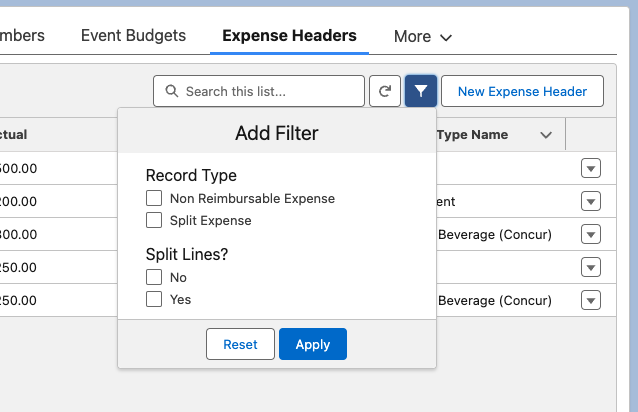
See Filtering Related Records for more information on sorting, searching, and filtering related lists in Lightning for Events Management.
To display the Expense_Header_vod record’s detail page, select the Expense_Header_vod record.
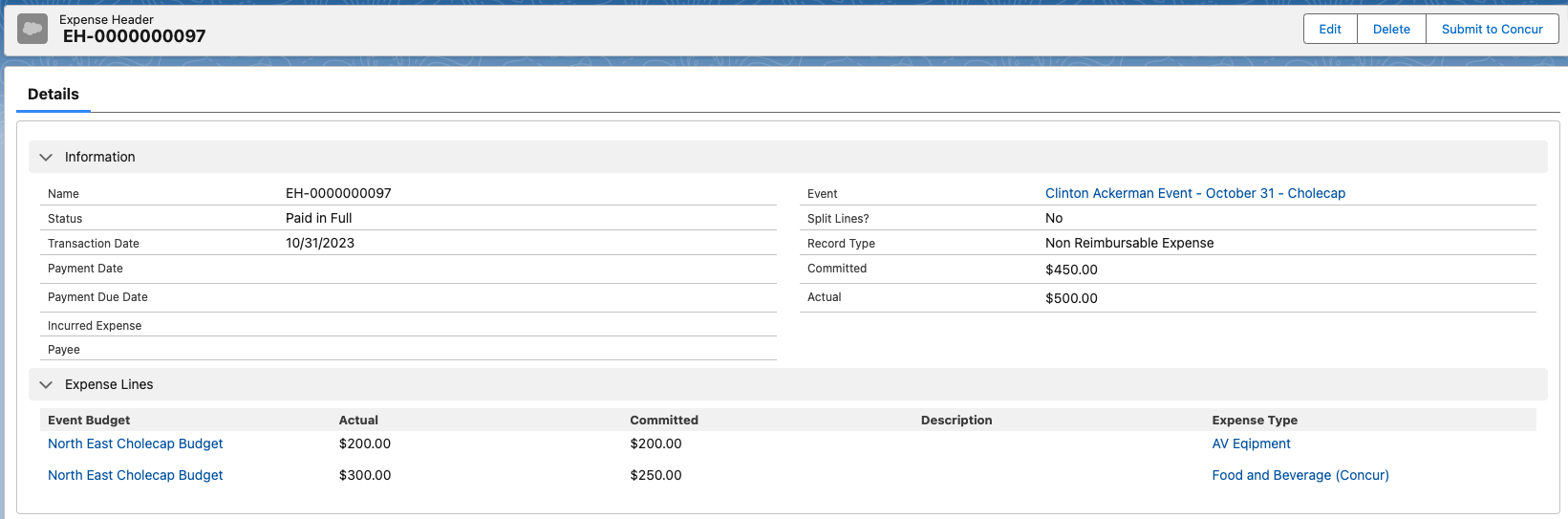
The Expense Lines section of the detail page displays all of the Expense_Header_vod record’s associated expense lines, using the same fields and ordering as on the New Expense Header modal. To display the Expense_Line_vod record’s detail page, select any of the associated Expense_Line_vod records in the section.
Users can add, edit, or remove expense lines to the expense header by editing the Expense_Header_vod record. See Creating and Editing Expense Headers and Expense Lines for more information.
Editing expense lines from the related list displays the Edit Expense Line Modal to update the expense line directly.



